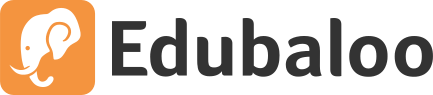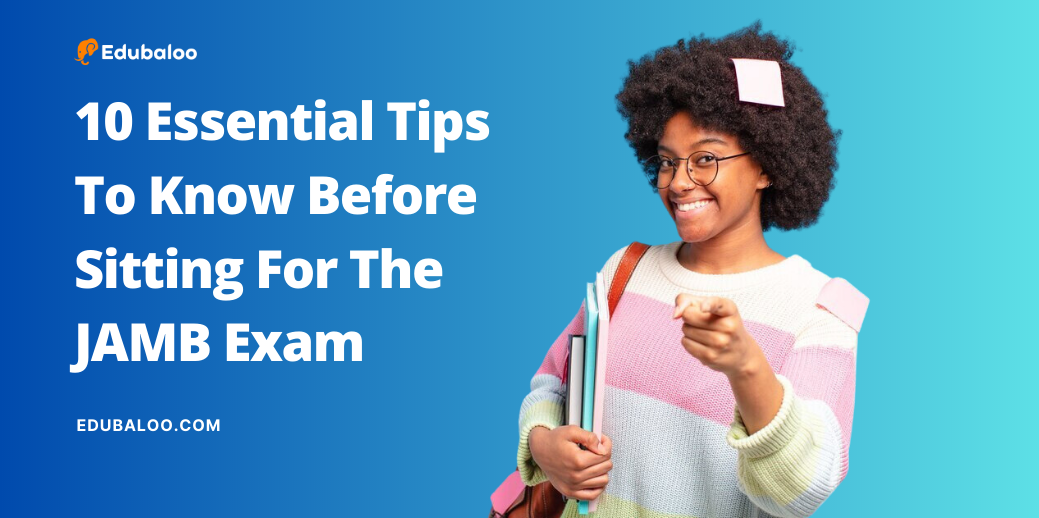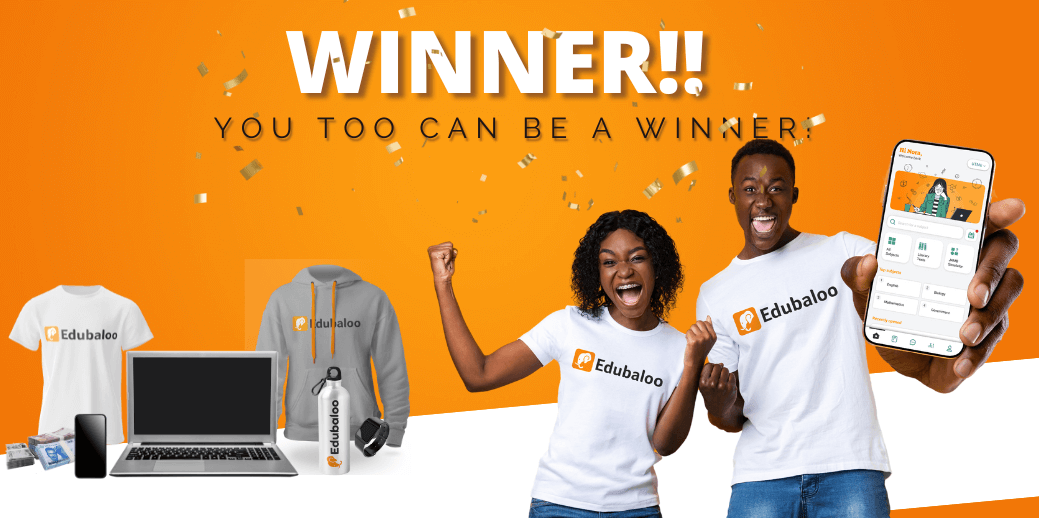| EXCLUSIVE!!!!! Get Ready to Ace 2024 JAMB. Click the links below Now to Download the free 1. Edubaloo JAMB CBT Practice App for Android 2. Updated WAEC and JAMB CBT Practice App for Apple Devices! |
If you’re preparing for the JAMB CBT exam, it’s normal to feel overwhelmed or intimidated, especially if you’re unfamiliar with computer-based tests. Some candidates might think they need to be tech-savvy to excel in the exam, while others might find the whole process too complex. But don’t worry! This tutorial is designed to simplify the JAMB CBT exam experience for you, providing all the information you need to know.
Starting, Writing, and Finishing the JAMB CBT Exam
The JAMB CBT exam mode has significantly improved the Nigerian education system by emphasising computer literacy and reducing examination malpractice. It’s quite easy; you only need to follow the instructions.
By practising with the Edubaloo JAMB exam app, you should have a solid grasp of what writing the JAMB CBT exam involves. The app helps you practice JAMB past and potential questions, improving your speed and readiness for the exam.
Now, let’s dive into how to start, write, and finish your JAMB CBT exam.
Significant Features of the JAMB CBT Exam
When you arrive at your exam centre, you’ll be accredited and directed to the computer you’ll be using. The system will already be turned on, so all you need to do is enter your JAMB Registration Number. The next page will display your details, including your name, photo, and the subjects you’ll write about. Make sure everything is correct before proceeding. Don’t hesitate to ask the invigilator if you notice any discrepancies or need assistance.
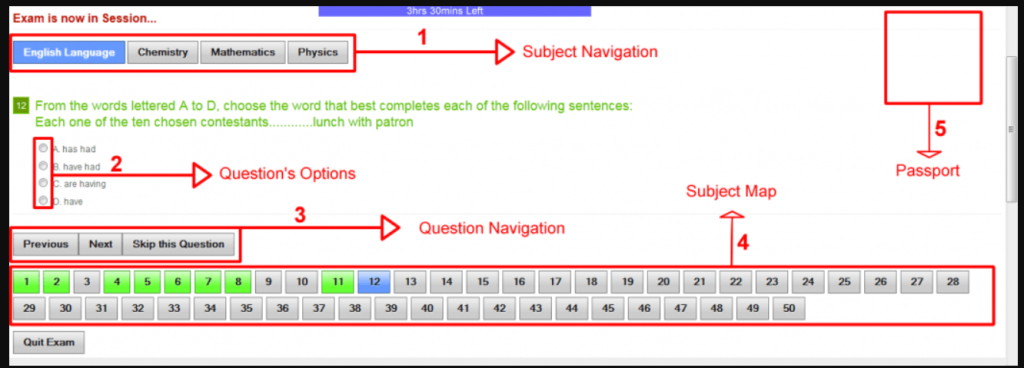
- Timer: The timer, usually at the top of the screen, will count down as you work through the exam. JAMB CBT exams now last for 2 hours with 180 questions.
- Subject Navigation: Use this tab to switch between subjects. You can start with any subject; beginning with the English Language is not mandatory.
- Question Options (A, B, C, D): Select the correct option for each question. You can change your answer if needed.
- Question Navigation: Use this to move between questions, either going to the next question or returning to a previous one.
- Subject Map: This feature displays all questions for a specific subject, allowing you to jump to any question anytime. Green indicates answered questions, grey for unanswered questions, and blue for the current question.
- Passport: Your photo should appear in this space.
Once you’ve completed the exam and checked your answers using the Subject Map, ask an invigilator to help you submit your exam. Wait for confirmation before leaving your seat.
How to Use the Eight-Key Device and Mouse During the JAMB Exam
In the past, candidates used a mouse to navigate and answer questions. Now, JAMB has introduced an “eight-key device” as an alternative to the mouse.
Using the Eight Key Device
The device features eight letters (A, B, C, D, P, N, S, R, Y) for navigation and selecting answers.
A, B, C, and D are used to answer the CBT questions. For example, if the answer to a question is B, simply tap the letter “B” on the device, and it will appear on the computer screen as your selected answer.
- P = “Previous Question” (tap P to go back to a previously answered or skipped question)
- N = “Next Question” (tap N to proceed to the next question)
- S = “Submit” (tap S only when you’re ready to submit your exam, meaning you’ve finished)
- R = “Reverse” (if you need to return to the questions after submitting, tap R)
- Y = “Yes” (tap Y to confirm you want to submit your exam, but only do this if you’re sure you’re done)
Using the Mouse
JAMB may also provide a mouse alongside the eight-key device, so you should know how to use both. Using a mouse during the JAMB exam primarily involves selecting answer options. Here’s how to use a mouse effectively:
- Place the mouse on the table for comfortable use.
- Hold the mouse between your thumb and last two fingers.
- The left and right buttons are used for clicking, with the left button being used most frequently during the exam.
- Use your index finger to click the left button when selecting an answer option.
- The wheel between the buttons allows you to scroll up and down the screen.
Remember to practice with the Edubaloo JAMB CBT app for Android or the Edubaloo JAMB CBT App for iphones to get familiar with the CBT format, past questions, potential questions, and ultimately blast JAMB 2024.